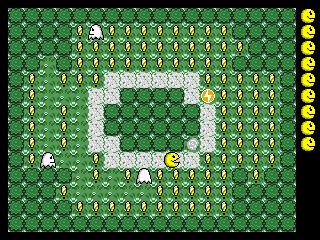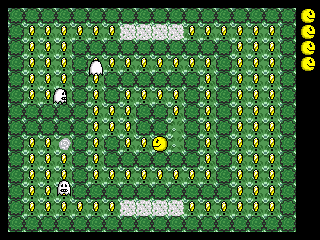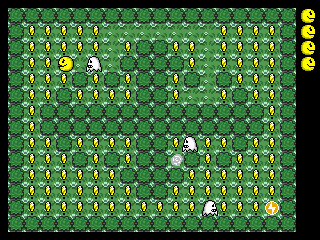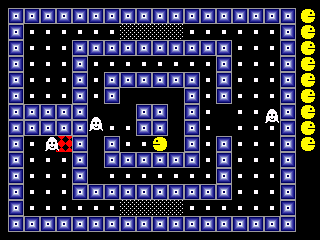YAFL will launch fxe and gxb files stored in gpmm.
Download
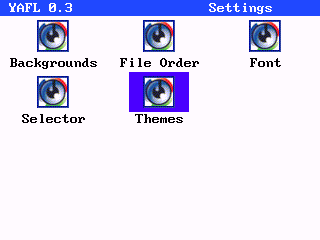 Features
Features
- User configurable categories
- User icon support
- Themes
- SMC swapping (don’t change cards while loading themes/graphics, launching files, or saving setting, but any other time should be fine)
Installation
Put yafl.fxe in gpmm, themes in gpmm/yafl, and background and selector graphics in gpmm/yafl/bg and gpmm/yafl/iconhl
Place any custom icons in gpmm/yafl/icons (see the readme file there for more details)
Select your theme/graphics from the settings screen. Use B to bring up the change category menu, and select Settings from the list.
To edit categories you should modify the file yafl.cfg in gpetc (if this file isn’t there, run yafl then select save settings). The structure of this file is as follows –
[category1]
#
file1.fxe
file2.fxe
[category2]
#
file3.fxe
file4.fxe
... etc
Modify between [ and ] to change the category name, or add new categories with
[newcategory]
#
(the # is important).
Controls
A – Launch File
B – Move to category
Select – Show file info and change file category
Start – Save settings
When multiple pages are available (look for arrows in the top right), continuing moving down or up will switch pages
On popup screens, select will return to the launcher screen.
A change to the chosen theme or graphics is saved immediatly. Other changes are saved when a file is launched or by pressing Start.
Themes
Backgrounds should be 320×240 8bit (256 color) gif’s, using the standard gp32 palette. Selector graphics are also 8bit gifs in the standard palette, but with a size of 60×40 (Note – If your selector graphics cause YAFL to crash, try increasing the dimensions to 320×240 with the actual graphic in the top left corner).
A theme file should end in .thm and has the following structure (see provided themes for examples ) –
path\to\background
path\to\iconhighlight\image
Background color(all colors 0-255 from standard gp32 palette unless stated)
titlebar color (set to 256 to make transparent)
titlebar text color
icon text color
icon text highlight color
icon highlight color (set to 256 to make transparent)
icon text background (set to 256 to make transparent)
popup box border
popup box fill
popup box text
alternative popup box text (used for alerts and selections)
path\to\font
END
Auto Booting
You can set YAFL as your default file launcher if you have multifw. Simply set pacrom as your default firmware, then in pacrom set yafl.fxe as your quicklaunch item (from options enable quicklaunch, then in the file browser select yafl.fxe with B followed by A). If you want to bypass pacrom’s quicklaunch hold down left and right while booting.

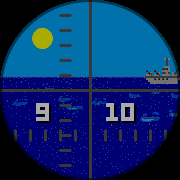


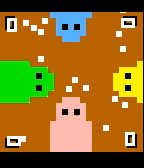
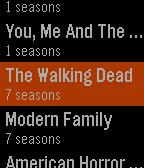
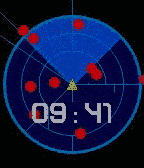
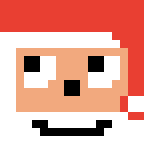
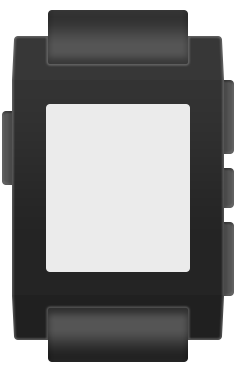

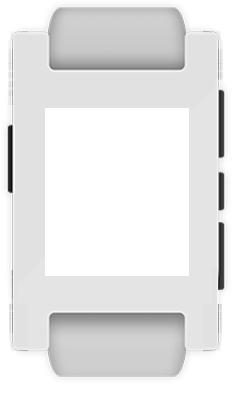
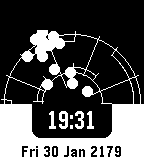
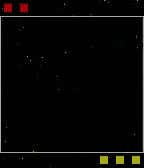
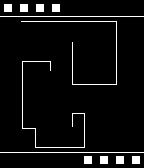
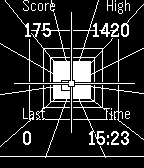
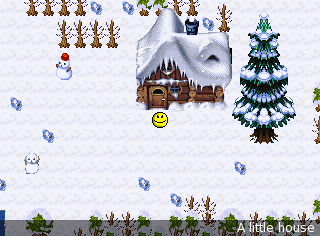 CACK is (or will be) a constuction kit for crap little adventure games. Think Dizzy style gameplay (pick up object, use object etc) with Zelda style top down view. Beta 2 is just a release of the player (editor hasn’t been started yet), but you can still use it to create games if you don’t mind doing a bit of manual editing of xml and writing map data. Included in the zip are gp2x and windows binaries, and full source for building on linux.
CACK is (or will be) a constuction kit for crap little adventure games. Think Dizzy style gameplay (pick up object, use object etc) with Zelda style top down view. Beta 2 is just a release of the player (editor hasn’t been started yet), but you can still use it to create games if you don’t mind doing a bit of manual editing of xml and writing map data. Included in the zip are gp2x and windows binaries, and full source for building on linux. 01/07/06
01/07/06 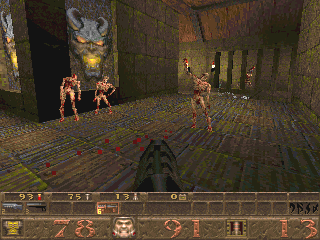 05/08/06 0.03 released. TV out support. Letterbox mode for widescreen on a 4:3 display. Widescreen fov fix. USB mouse and keyboard support. Please see the readme.txt for more details. Download from the
05/08/06 0.03 released. TV out support. Letterbox mode for widescreen on a 4:3 display. Widescreen fov fix. USB mouse and keyboard support. Please see the readme.txt for more details. Download from the 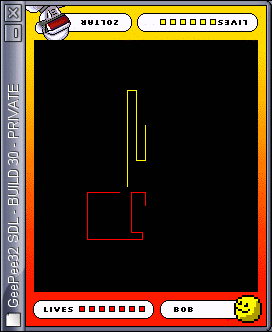 A port of BobTron from the GP32. Image shown is the
A port of BobTron from the GP32. Image shown is the 
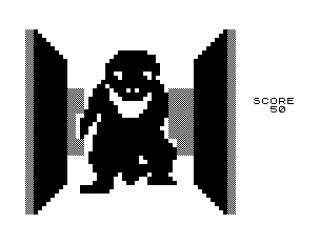 Here is my very basic port of z81 to the gp32. It’s a port of an older version because it had less files and I’m lazy 🙂 Comes with the zx81 rom and a few games. Included games are free, and no-one seems to know who owns the rom anymore so I think it’s safe to include.
Here is my very basic port of z81 to the gp32. It’s a port of an older version because it had less files and I’m lazy 🙂 Comes with the zx81 rom and a few games. Included games are free, and no-one seems to know who owns the rom anymore so I think it’s safe to include.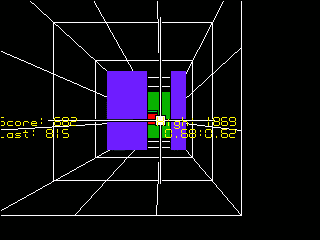 Gbax/emuholic 16 days compo winner!
Gbax/emuholic 16 days compo winner!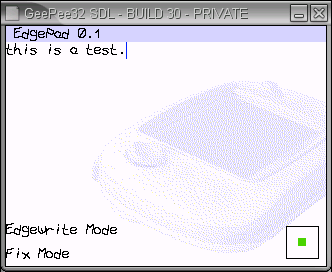 EdgePad
EdgePad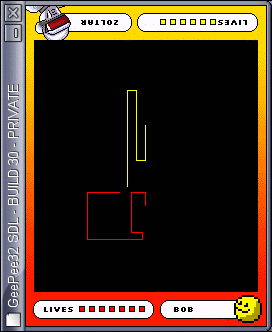 I wasn’t originally going to enter this compo due to time, but in the end I decided to very quickly finish off BobTron which I had started a few weeks earlier. The whole game was completed in only a few hours (which isn’t surprising as there’s not much too it).
I wasn’t originally going to enter this compo due to time, but in the end I decided to very quickly finish off BobTron which I had started a few weeks earlier. The whole game was completed in only a few hours (which isn’t surprising as there’s not much too it).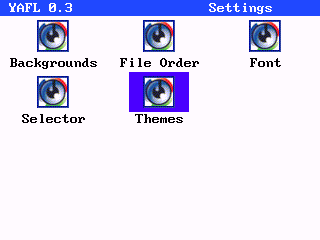 Features
Features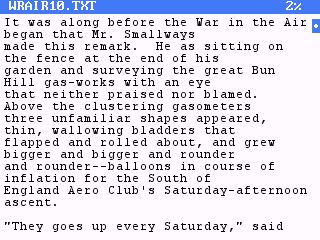 Features
Features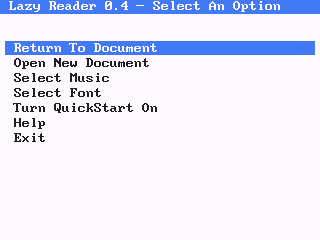 The font small.bmp is needed the first time Lazy Reader is executed. If you change font and decide you don’t want to use small.bmp again then you can safely delete it.
The font small.bmp is needed the first time Lazy Reader is executed. If you change font and decide you don’t want to use small.bmp again then you can safely delete it.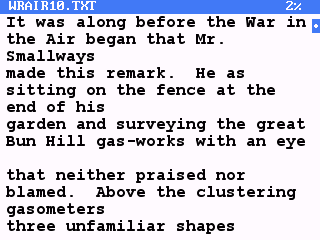
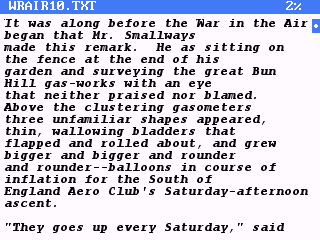 All characters are fixed width, so first you should decide on the width and height of a character (eg, small.bmp is 8×12, large.bmp is 10×17). Next, create your bmp setting the width to character_width*32 and the height to character_height*8 (that is important – Lazy Reader uses the bmp width and height to determine the character width and height). Place all characters on the bmp in order of their ascii code, spaced accordingly (google for ascii chart or look at an existing font if you don’t understand what the hell I’m talking about). There are 32 characters to a row, with 8 rows. Yes I know there’s no printable characters in the first 32, but the space is still needed (there’s method in my madness). Finally save (you can use RLE encoding) and test.
All characters are fixed width, so first you should decide on the width and height of a character (eg, small.bmp is 8×12, large.bmp is 10×17). Next, create your bmp setting the width to character_width*32 and the height to character_height*8 (that is important – Lazy Reader uses the bmp width and height to determine the character width and height). Place all characters on the bmp in order of their ascii code, spaced accordingly (google for ascii chart or look at an existing font if you don’t understand what the hell I’m talking about). There are 32 characters to a row, with 8 rows. Yes I know there’s no printable characters in the first 32, but the space is still needed (there’s method in my madness). Finally save (you can use RLE encoding) and test.